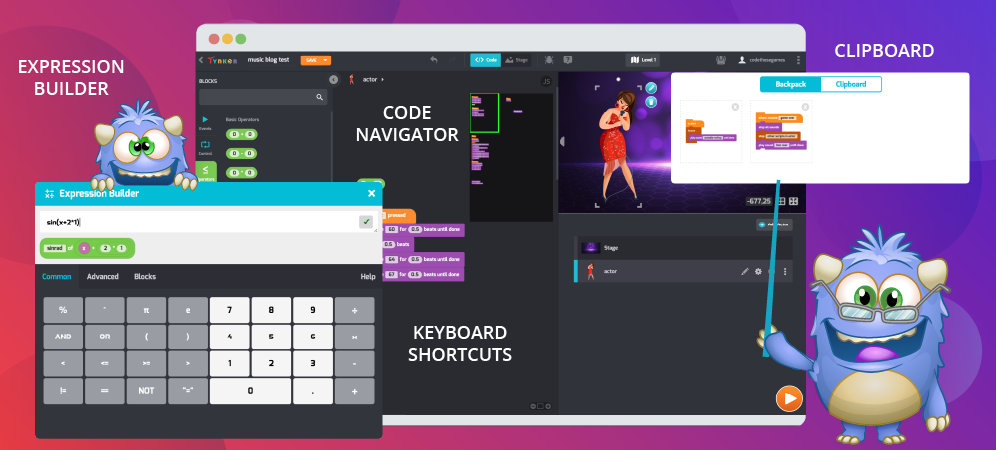
Table of Contents
NEW! 4 Cool Editing Features Added to Tynker Workshop
Code Navigator
Tynker just made editing code easier than ever. Have you ever written so much code that it goes beyond your computer screen’s window? Well, Tynker Workshop has the solution with its new Code Navigator feature, which provides a miniature view of all your Actor’s code.
The Code Navigator is enabled on all Actors, appearing in the top right corner of your coding area when you select an actor. It will also pop up when you click on the coding area or use the scrollbars, then conveniently hide when you’re editing your code.
You can hover your mouse over the Code navigator, then select the green rectangle and drag it around to a different area of your code.
Use our Expression Builder to compose math expressions
It can often be tedious to drag and drop blocks in order to compose mathematical expressions. And with a block programming language, you typically need to drag several blocks to compose a single expression. However, with our newly launched Expression Builder, you can just type your expression in text to see it simultaneously being composed to blocks.
Click on a block parameter where you want to insert an expression and press the “=” sign on the keyboard to launch the Expression Builder. As you enter your expression in the text box, the Expression builder creates the correct set of blocks for you.
If the text you enter is red, there’s an error in your expression and the generated block won’t be accurate. Once you fix the error, the text will revert to black and you’ll see the correct block set based on your entry.
When you’re done, press the “Return” key on your keyboard or click the composed block to add it to your project.
New Stage Controls make selection a snap!
Selecting an Actor on the stage is easier now with new handles around the character to stretch, scale, and rotate the Actor. The menu buttons are shortcuts so that you can use the Pen icon to directly launch the drawing tool to edit an Actor or select the Code button to modify the Actor’s code.
Keyboard Shortcuts that save you time
Keyboard shortcuts are a great way to increase your productivity and keep you focused on the task at hand. Here’s a selection of keyboard shortcuts that are sure to help save you time. (Note: These shortcuts differ somewhat depending on whether you’re using a PC or Mac).
| Command | PC | Mac |
| Save your project | Control-S | Command-S |
| Open | Control-O | Command-O |
| New | Control-N | Command-N |
| Cut | Control-X | Command-X |
| Copy to Clipboard | Control-C | Command-C |
| Paste | Control-V | Command-V |
| Undo | Control-Z | Command-Z |
| Redo | Control-Y | Command-Y |
| Debugger | Control-D | Command-D |
| Help | Control-H | Command-H |
| Backpack | Control-B | Command-B |
At Tynker, we’re constantly advancing our platform so that you can do more with code—and have more fun! We hope that you find these new editing features useful. Did you make something cool with them? Show us at community@tynker.com.
More Activities
Looking for more coding activities? Check out the Course Catalog.
And here are more free tutorials in our Tynker Toolbox series:
- Tynker Workshop Basics — Start coding with Tynker by learning about coordinates.
- The Animation Tool— Learn about frame-based animation and other animation tips.
- The Character Creator — Take control of custom rigs using the Animation blocks.
- The Physics Blocks — Create games or simulations with gravity, collisions, and more. Think Angry Birds and Marble Madness.
- The Pen Blocks — Make your actors draw as they move. Create patterns, draw geometric shapes, and more.
- The Sound Blocks — Play music with code! Add custom sound effects, too. Tynker’s brand new music tool supports MIDI and MP3.
- The Synth Blocks — Create your own sound effects and instruments! You can create crunchy dubstep drops, glitchy chiptunes, or instruments from any style of music you can imagine!
- Code Block Tricks — Get top-secret ninja tips for writing code fast in Tynker Workshop.
- The Debugger — Learn about Tynker’s data debugger and get bug-fixing tips.




