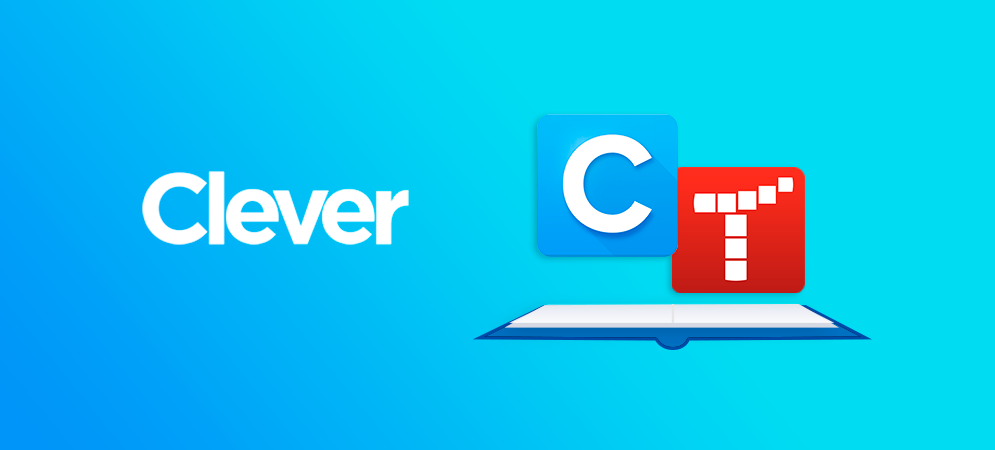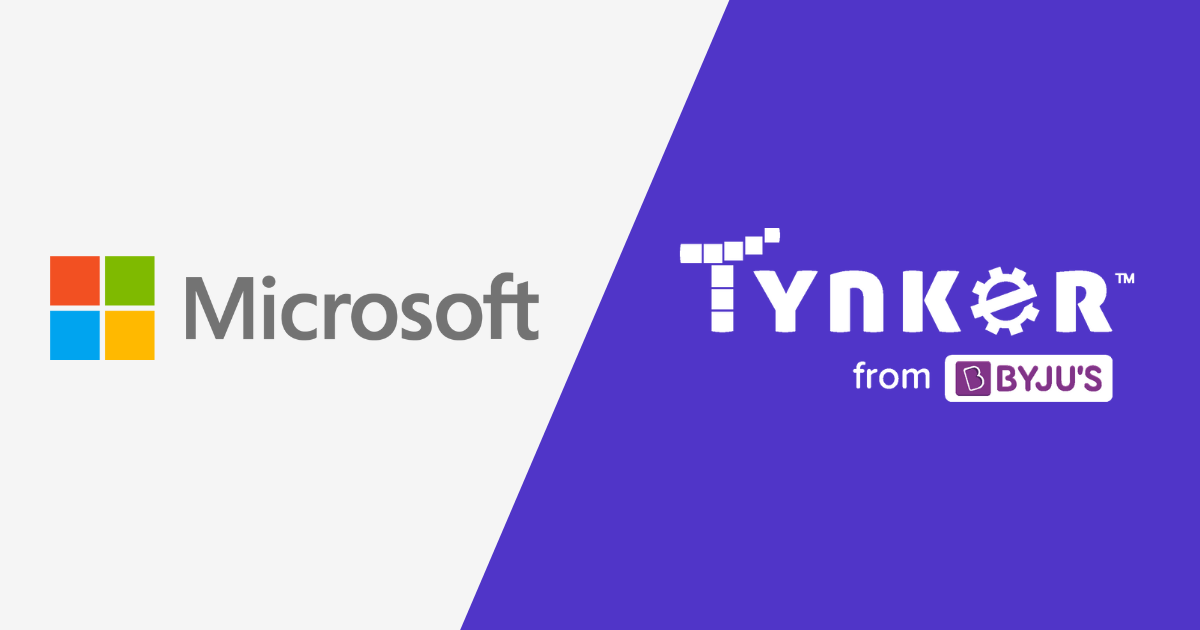
At Tynker, we want to make it incredibly easy to start your classroom, and we know many schools have teacher and student accounts with Microsoft/Azure. You can get started quickly by signing in and rostering your students with the steps below.
Set Up Steps
- Log in to Tynker with your Microsoft district credentials using the Microsoft single sign-on button.
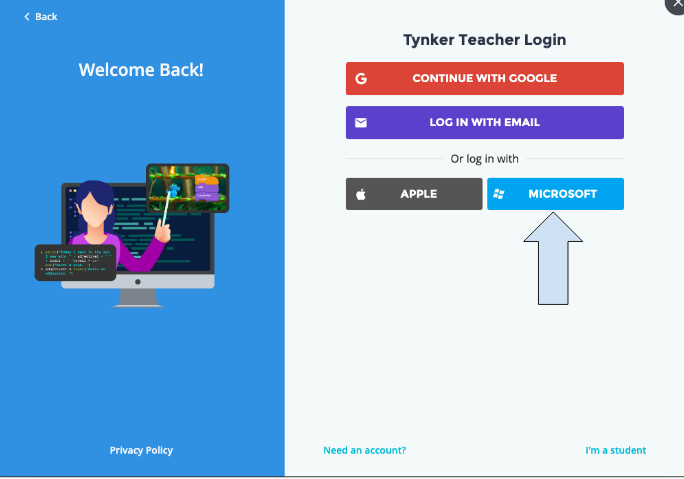
2. Click on the “Create New Classroom” orange button if you don’t have a class or “Add Class” if you already have one.
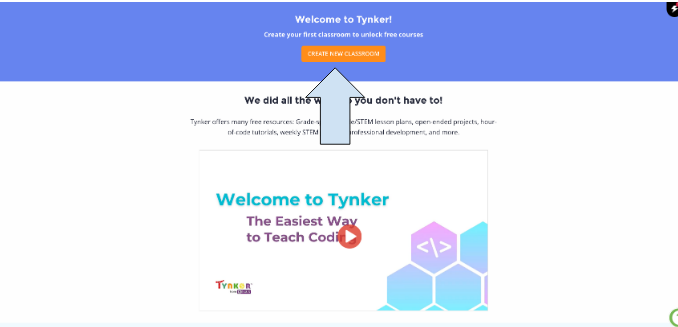
3. Name your class and choose a grade band.
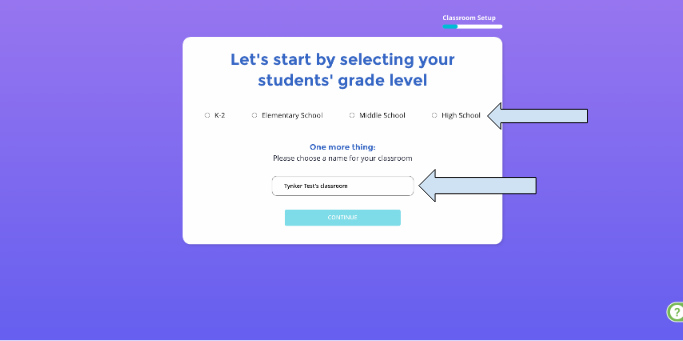
4. Take the class code and give it to students.
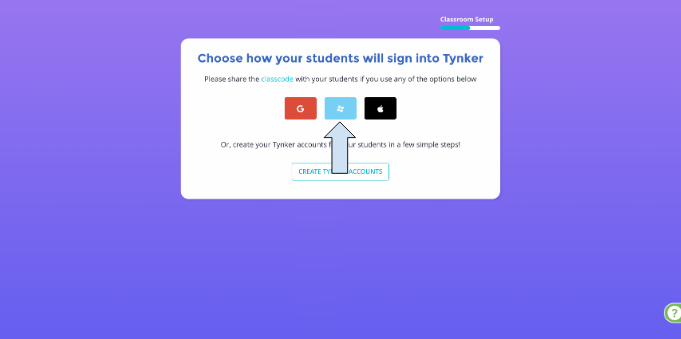
5. Students then go to tynker.com/classcode, input the class code, and sign in with their Microsoft credentials.
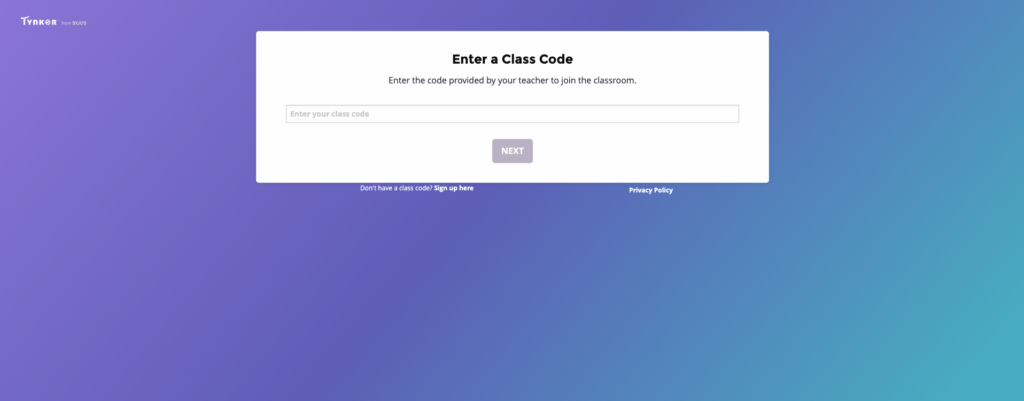
6. Once signed in, students click on their class to get started.
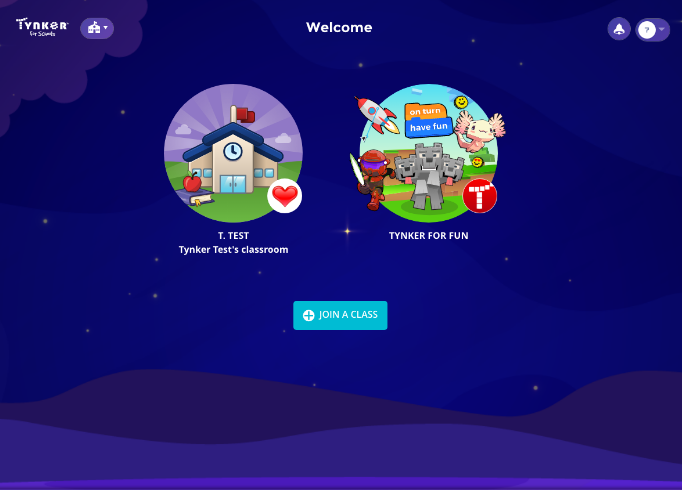
If you need a more detailed walkthrough of Tynker, we recommend our “Getting Started with Tynker” training session. You can find the “Getting Started with Tynker” session and a host of others that include coding principles, coding in core curriculum classes, topics of interest like AI, and topics for specific groups like AP computer science teachers through the button below.
If you have any other questions about our Microsoft integration or Tynker in general, message us at educatorsupport@tynker.com.