Level Editor
What can I do with the Level Editor?
With the Level Editor, create multi-level games and full-scale stages from scratch without a single line of code.
Using the Level Editor VideoWhat are the different games that I can build?
There are two game types you can build using the Level Editor: Platformer and Top Down.

Top-Down: Face your level from a bird’s-eye view with the Top Down perspective.

Platformer: Face your level from a side view with the Platformer perspective.
What is the Platformer Library?
Platformer games generally focus on directional movement - both horizontal and vertical since jumping is a major element of platformers. The Platformer library gives you full control of such movements with blocks such as "jump," "double jump," "fly up," "slam," "walk right," and "walk left." Use these blocks to perform actions like double jumping up then slamming down to defeat an enemy under your Hero.
When do I see the Platformer Code Blocks?
When you drag one of the Platformer Good Guys or Platformer Bad Guys into the level editor canvas, as special category of code blocks will be available in the Code view. These are special function blocks that are designed to be used with level editor platformer characters. They contain pre-made behaviours for animation, damage, and movement code segments all wrapped up in an easy-to-use format.
What is the Top Down Library?
Top Down games focus less on full movement control and more on advanced gameplay and combat. Use the Top Down library to give additional combat skills to your Hero like "shield bash," "cast fireball," and "spin attack." Since Top Down games also often allow for controlling more than one Hero at once, use blocks like "closest ally," "closest enemy," and "start following" to program group responses. Group control gives you the power to wage war against enemy armies without manually controlling each Hero.
When do I see the Top Down Code Blocks?
When you drag one of the Top Down Good Guys or Top Down Bad Guys into the level editor canvas, as special category of code blocks will be available in the Code view. These are special function blocks that are designed to be used with level editor top down characters. They contain pre-made behaviours for animation, damage, and movement code segments all wrapped up in an easy-to-use format.
What are Level Editor Characters?
Characters added in the Canvas View are specifically built for the Level Editor. Using Platformer Code Blocks with these characters will allow for special animations and behaviors that you won't get with normal Actors.
What are Tiles?
Place tiles as ground platforms anywhere on the Stage. Each tileset has many types of tiles, and as you drag your mouse to tile, you will see the right tile form based on the shape you are drawing. They snap to the grid on the Stage. They react to physics, and will stop any active Actor from falling through them. There is also an invisible tile set.
Do I need special backgrounds to use in the Level Editor?
The level editor allows for worlds that are much larger than the screen size. Look for special large sized backgrounds in the "Game Elements" category of the Media Library that may be used as game worlds.
What do the Good Guys do?
Good guys are Level Editor Characters that the player controls. They start off with default code that makes the camera follow them. You can change and customize their code in the Code View.
What do the Bad Guys do?
Bad guys are Level Editor Characters that are automated with some "AI". They start off with default code that makes them attack good guys.
What are Collectibles?
Collectibles are Level Editor Actors that affect the properties (such as health and score) of Characters that touch them.
What are Widgets?
Widgets are Level Editor Actors that are programmed to stay in place on the viewport such as a scoreboard or a health bar.
How do I build a level-based game?
Follow these 4 easy steps to build a level-based game:
- Choose a background
- Set up the Stage size
- Design your world by laying tiles
- Add Actors and Props
Press play to run the game.
Choose a background for your world by clicking on the top-left background icon of the palette.

An example of a "grass" background:
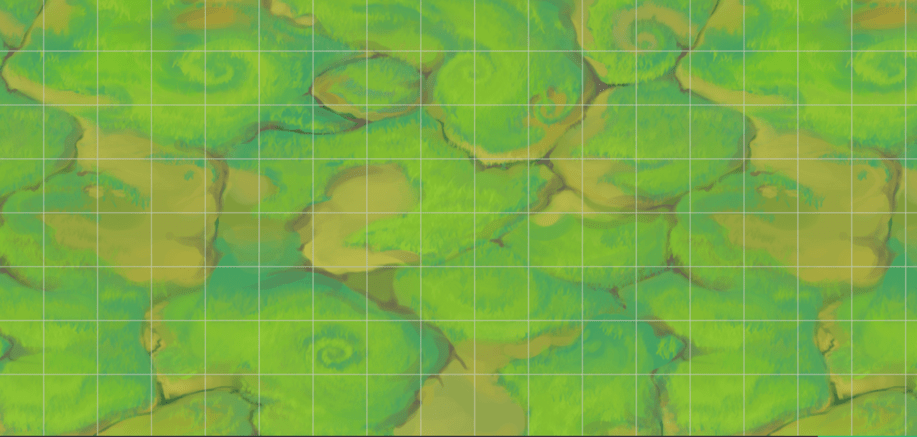
Setting the Stage size changes how many tiles fit in your world. To set the Stage size, double-click the Stage Actor and then click the "Advanced" tab. Use the "Width" and "Height" fields to enter your Stage size. The default values are a width of 1384 pixels and a height of 768 pixels, and tiles have a size of 80 x 80 pixels.
To build a level that’s larger than the viewport, you need to do the following:
Enable Tilemap
Enabling the tilemap turns on tiles. Without the tilemap, the tiles disappear and only the background and Actors show.
Enable Background Scrolling
Enabling background scrolling turns on a type of computer graphics technique known as parallax scrolling. Parallax scrolling is simply when the foreground moves by faster than the background, creating the illusion of depth in a 2-D world.
Without background scrolling, Platformer games are purely 2-D.
Adjust the Stage Size
Check the "Enable Tilemap" and "Enable Background Scroll" boxes and set the width and height of your world. The minimum size limits are: width=18 and height=10. The maximum size limits are: width=100 and height=100.

Move the Camera with the Hero
No matter where Heroes move, the camera focuses on them, keeping them in the center of the screen. The "Set Camera To Me" block maintains this camera focus and is pre-set into all good guys for smooth gameplay and character navigation.
Move the Stage
Click on the mouse icon above the trash bin to drag the screen and click on Actors. When you drag the screen, you’ll see that you have unlimited space in the Level Editor to create huge worlds!

Adding Tiles
Once you select a tile, just click and drag on the canvas to create and design your world. Build bridges, create rivers, and construct full-scale towns! Drag the tiles to build bigger and more complex objects. The Level Editor automatically lays the right tiles so that they morph together appropriately.
For example, dragging the gray wall tile up and to the right will create a wall. The Level Editor will automatically connect tiles of the same type for you if they are touching.
Deleting Tiles
To delete a tile, click on the trash bin. Then, click on the tile you wish to delete.

Adding Invisible Tiles

Add an Actor
Actors have pre-coded behaviors. Add awards, Heroes, and Villains to your level. Choose from the Media Library or upload your own images.
There are four types of Actors with pre-coded behaviors:
- Good Guys (Heroes) - Knights, Archers, Mages
- Bad Guys (Villains) - Goblins, Spider Bots, Drill Monsters
- Awards - Coins, Stars, Health Potions
- Props - Ladders, Doors, Fire Pits
If you add an Actor in the Code View, the Actors don’t have any pre-set code. Only Actors added through the Level Editor have pre-set behavior that fits level-style games. Actors added in Code View require original code that may have different behavior than that of the typical Level Editor good/bad guy.
Delete an Actor
Click on an Actor and select "delete" or "backspace" to remove it from your level.
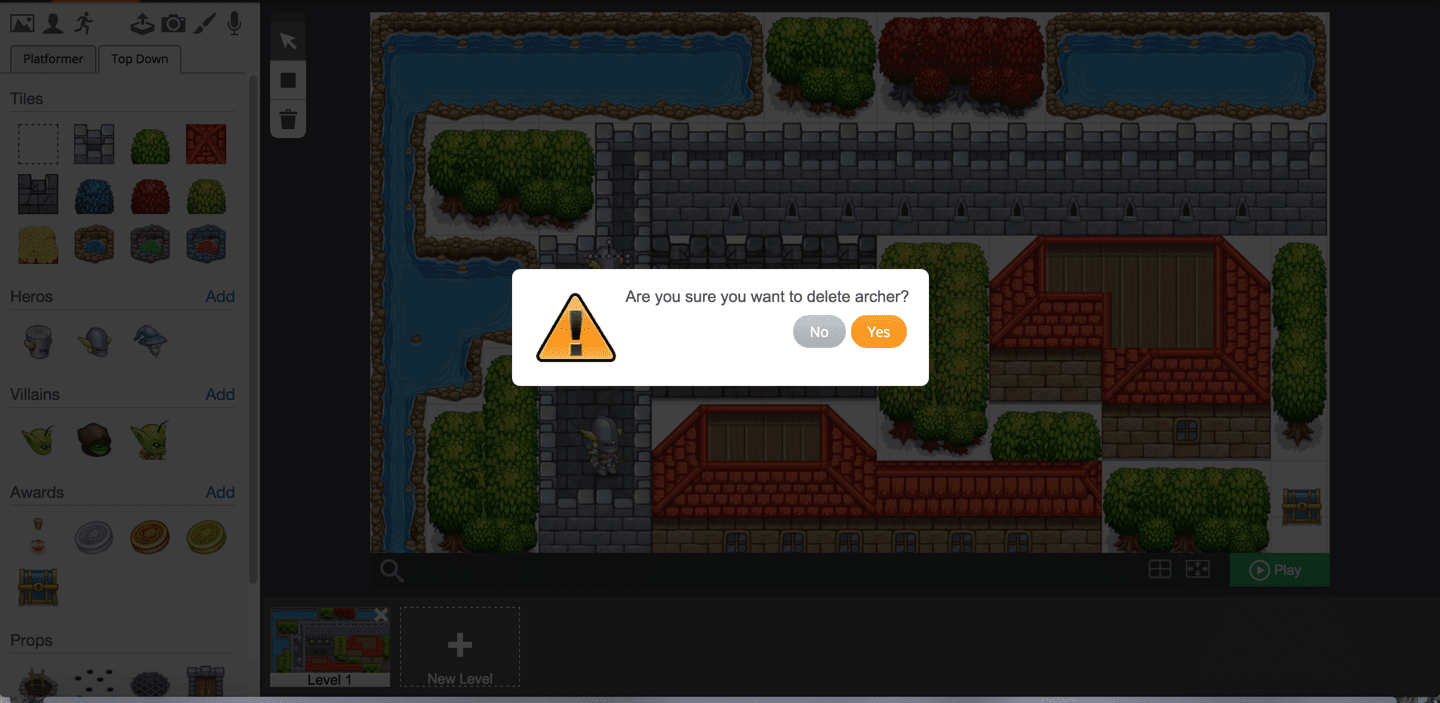
Good Guys (Heroes)
Heroes are pre-set with movement and attack controls. To move, use the arrow keys. To attack, use the "a" key.
Good guys also have two unique blocks, the "Set Camera To Me" block, which keeps the camera focused on the Hero, and the "Become Good Guy" block, which informs Villains that the Hero is their enemy.


Bad Guys (Villians)
Villains, by default, move around in one territory and attack upon recognizing a good guy.
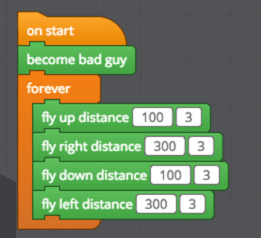

Grouped Actors
The pre-set Actors from the left palette share the same costume and behavior. So, when there is more than one of these Actors in the canvas, they group together under one Actor tab in Code View.
For example, changing the code of this "group" of Archers will change the behavior of all Archers on this level.

Changing Actor Behavior
Change Actor behavior beyond the pre-set behavior with the Platformer and Top Down libraries in Code View. For example, to add flying capability to an Actor in a Platformer game, use any of the flying blocks like "fly up" or "fly in place."
Both the Platformer and Top-Down libraries share some blocks like "become good guy" and "setup and run character," but they also contain their own, unique blocks that apply specifically to the gameplay of Platformer and Top Down games.

Scoring and Health Widgets
Widgets such as the scoreboard or the health bar are Level Editor Actors that are programmed to stay in place on the viewport. Their bar values increase or decrease based on events that happen in the game.

Awards
Awards, such as coins and health potions, are item Actors that Heroes can pick up for score or health. Awards and Widgets are closely related since a collision between a Hero and Award results in an increase of the Widget’s score or health.
Add New Levels
Add new levels to your game with the "New Level" button under the Level Editor canvas.

How do you generate worlds with code?
The Level Editor can intelligently create worlds, but also requires manual tile placement. For automatic world generation, use the "Set Tile" block in Code View in a structured loop to create levels much faster.


There is a tradeoff, however. Since regular code does not morph tiles together like the Level Editor does, this procedural generation may not produce beautifully designed worlds. Still, it will probably generate more tiles in a much shorter amount of time.
- Getting Started
- Welcome to Tynker
- Minecraft Guide
- Tools
- Workshop
- Character Creator
- Level Editor
- Backpack
- Debugger
- Sharing
- LEGO WeDo
- Tips & Tricks
- Video Tutorials
- Working with Actors
- Music and Drawing
- Physics Engine
- Game Design
- Other Topics
- Tech Setup
- Glossary
- Blocks Reference
- Events
- Control
- Motion
- Animation
- Looks
- Sensing
- Sound
- Operator
- Pen
- Physics
- Variables
- Lists
- Functions
- Level Design
- Hardware
- Library Reference
- Platformer
- Top Down



